A few years ago I was staying at a friends house and neither of us could be bothered getting the sticker off of the back of their router for the WiFi password, so we decided to just dig through the settings on his Windows PC to get it. At the time it was a bit of a pain to try and find said password but now I know how to do it about 5 different ways it’s a breeze. At the time I made a custom utility to do it and recently rewrote and released it, called Harold Wifi Viewer but if you’re not into using utilities for doing things, here’s a tutorial on how to get WiFi passwords on your PC.
These might work on versions of Windows older than Windows 10, but they all support Windows 10 and 11 at least.
Harold Wifi Viewer
As mentioned above, this is Option 1. download the tool I created, open it and it will show you every network you’ve connected to in the past and present along with their WiFi password. This is the easiest and fastest approach.
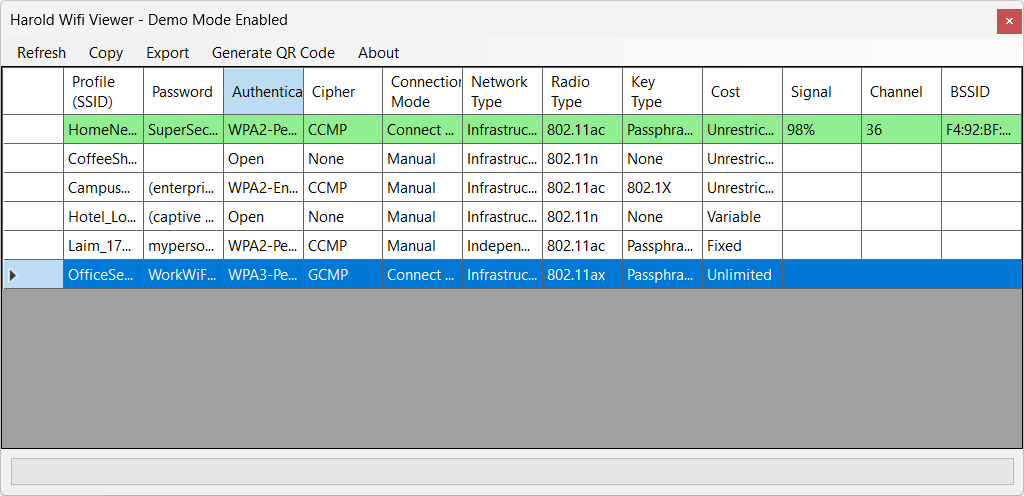
Note that Harold Wifi Viewer also allows you to generate a QR code that can be scanned from mobile devices etc. that will auto-connect them to the network in question, as well as allowing you to export the entire list of networks and passwords which can then be opened in a Spreadsheet viewer like Excel.
Control Panel
- Open Control Panel via the Windows Menu
- Click Network and Internet, then Network and Sharing Centre
- Next to Connections, click the blue link that shows your WiFi Network Name
- In the status window that opens, click Wireless Properties
- Go to the Security tab
- Click Show Characters below the Network Security Key field - the WiFi password will be revealed in the text box.
If your machine language isn’t set to English, look for the equivalent of Network and Sharing Centre, Wireless Properties, Security and Show Characters.
Windows Settings Path
This is near enough identical to the Control Panel approach.
- Open Settings via the Windows Menu (or WIN+I)
- Go to Network & Internet > WiFi > Manage Known Networks
- Click the Network Name you want, then Properties or Forgot/Manage link
If a password is not available here, use either the Control Panel method or Harold Wifi Viewer.
Command Prompt
These commands work in Command Prompt, Terminal or PowerShell.
Run the below to get a list of all the saved profiles, look for lines like All User Profile : <ProfileName>
netsh wlan show profiles
After you find your network, run the below to get the password
netsh wlan show profile name="PROFILE_NAME_HERE" key=clear
Replace PROFILE_NAME_HERE with the exact name of the Profile Name (Wi-Fi Name), in the output look under Security settings for a line similar to this
Key Content : your-wifi-password
This will be the plain-text Wi-Fi password.
PowerShell One-liner
Ensure you review PowerShell code before running it on your machine, don’t blindly copy and paste scripts from the internet!
Open Windows PowerShell ISE and run the below, it will Output the password for every saved network if it has one available.
(netsh wlan show profiles) -match 'All User Profile' |
ForEach-Object { ($_ -split ':')[1].Trim() } |
ForEach-Object {
$profile = $_
Write-Output "Profile: $profile"
netsh wlan show profile name="$profile" key=clear |
Select-String 'Key Content'
Write-Output ""
}
Troubleshooting, Gotchas and potential-FAQ
- If the WiFi network was connected to via another Windows User Account, you may not be able to view the password from the current account. Switch to the account that connected to the network, or, Run as Administrator if required.
- If work or corp-managed devices, group policies can be configured to disable showing stored WiFi passwords for security reasons. If none of the above options work, contact your IT admin.
- Some public or enterprise networks use 802.1X or a certificate authentication rather than a password, so these will return blank.
- If a profile has no password, it’s either a public network or uses other authentication methods (see bullet point above)
Also bear in mind that you should only be doing this with Networks that you own or have permission to do so.
FAQ
- Can I view someone else’s WiFi password from my Laptop?
Unless you’ve connected to the network previously, then no. You can only view passwords that are stored on your PC and in some cases, your specific user account.
- Which versions of Windows does this work on?
In theory it should work as far back as Windows 7 via the netsh commands or Control Panel method. Exact naming conventions may change though, so may be easier using Harold Wi-Fi Viewer.
- Do I need to run Command Prompt or Harold Wi-Fi Viewer as Admin?
In theory you shouldn’t need to if the network was connected to under your current user account. If it wasn’t, you may need to Run as Administrator.
- Is this safe?
Aye as long as you’re not an idiot and post your WiFi Password or someone else’s online I guess. Windows wouldn’t have it baked in as a feature otherwise.
- Can I view passwords for Enterprise Wi-Fi (Corp/School)
In most cases no. It depends how the network is setup. Most corporate and school settings use certificate-based 802.1X authentication or centrally managed profiles rather than baked in passwords, which will prevent the network on your machine from having Key Content populated. If you need the password, contact your IT Department - if they won’t give you the password, stop trying to access the network outside of the designated permission.
- I’m not on a corp device, but I can’t see the passwords?
Assuming you are on the right user profile and have tried doing it as Administrator, check local Group Policy or local Security settings in case you’ve installed something that’s played funny buggers with your settings, or, you did at some point.